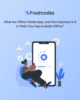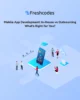When building mobile applications with Flutter, one of the key considerations for a smooth user experience is optimizing list rendering. Flutter’s Sliver widgets provide powerful tools for displaying lists of items, but inefficient rendering can result in laggy scrolling and poor performance. In this blog post, we’ll explore some strategies to optimize list rendering in Flutter, ensuring a seamless scrolling experience for your users.
Understanding the problem:
Before we delve into the optimization techniques, it’s essential to understand why list rendering can become a performance bottleneck. When a list contains a large number of items or complex widgets, Flutter has to rebuild and repaint these widgets whenever the list is scrolled. This process can consume significant computational resources, leading to slower scroll performance. However, with careful optimization, we can overcome these challenges and create a smooth scrolling experience.
Consider Implementing Flutter’s Sliver Widgets:
If your list contains complex layouts or variable item heights, consider using Flutter’s sliver widgets. Sliver-based widgets, such as ‘SliverList’ and ‘SliverGrid’ , provide more fine-grained control over item rendering and scrolling behaviour.
They enable you to optimize memory usage and performance by efficiently managing visible and offscreen items. By implementing sliver-based approaches, you can achieve smoother scrolling performance, especially when dealing with large lists or dynamic content.
A “SliverList” is a powerful widget that belongs to the family of sliver-based widgets, designed to optimize the rendering and scrolling performance of lists within custom scroll views. Slivers are specialized widgets that are used in combination to create flexible and efficient scrolling behaviours.
They are often used in conjunction with a “CustomScrollView” to achieve more complex scrollable layouts, such as those seen in apps with various scrolling regions, parallax effects, or sticky headers.
It plays a crucial role in achieving smooth image scrolling in applications that involve displaying a list of images. By leveraging “SliverList” within a “CustomScrollView,” you can create an efficient and performant image gallery or carousel with lazy loading and smooth scrolling behaviour.
Here’s how you can use “SliverList” for smooth image scrolling in Flutter:
Lazy Loading:
The key to smooth image scrolling is lazy loading, which means loading and rendering images only when they are about to appear on the screen. With “SliverList,” you can achieve this behaviour effortlessly. Instead of loading all images upfront, you can use “SliverList” with a “SliverChildBuilderDelegate” or “SliverChildBuilderDelegateWithIndex,” which enables you to lazily create and render images as they come into view during scrolling.
Efficient Memory Management:
“SliverList” efficiently manages memory usage by rendering only the visible images and a small buffer above and below the viewport. As users scroll through the list of images, previously displayed images that move out of view are automatically removed from the widget tree, optimizing memory consumption and ensuring a smooth user experience.
Implement Proper State management.
Effective state management plays a crucial role in optimizing list rendering. In Flutter, consider using state management solutions like Provider, Riverpod, or even the built-in ‘setState’ method judiciously. When an item within a list changes, updating only that specific item’s state, instead of rebuilding the entire list, can significantly improve performance. This approach ensures that only the necessary widgets are repainted, minimizing the computational overhead.
Consider Implementing Flutter’s Image Cache Widgets:
Smooth scrolling in Flutter can be greatly enhanced by utilizing an “Image Cache.” An image cache is a mechanism that stores and manages previously loaded images in memory, allowing them to be quickly accessed when needed again. This technique minimizes redundant network requests and disk reads, leading to improved performance and a seamless user experience during scrolling.
Flutter provides a built-in image caching mechanism, powered by the flutter_cache_manager package, that efficiently handles image caching. When an image is fetched from the network or local storage for the first time, the image cache stores it in memory. Subsequent requests for the same image can then be served directly from the cache, eliminating the need to reload the image from the source.
Image caching is an essential technique for achieving smooth scrolling in Flutter, particularly when dealing with lists or grids containing a large number of images. By efficiently managing image loading, caching, and retrieval, an image cache significantly improves scrolling performance, reduces network requests, and optimizes memory usage. Incorporating image caching mechanisms in your Flutter applications ensures a delightful user experience, especially in scenarios where images are a prominent part of the UI.
Use the ‘ListView.builder’ or ‘GridView.builder’ Widgets:
The ‘ListView’ and ‘GridView’ widgets are efficient when it comes to rendering large lists of items. However, they are not suitable for handling extensive item counts since they build all the items upfront. Instead, we can utilize the ‘ListView.builder’ or ‘GridView.builder’ constructors. These constructors lazily create and render items only when they are about to appear on the screen, which helps conserve resources and improves scroll performance.
Implement Pagination or Infinite Scrolling:
When dealing with large lists or datasets, it’s beneficial to implement pagination or infinite scrolling. Instead of loading the entire list at once, you can fetch and render a subset of items initially and load more as the user scrolls. This approach helps in reducing the initial rendering time and memory consumption, leading to improved scroll performance. By fetching and rendering only the necessary data, you can create a seamless scrolling experience while efficiently managing resources.
Optimize Item Widgets:
To further optimize list rendering, it’s crucial to ensure that the individual item widgets within the list are as lightweight as possible. Complex and computationally expensive widgets can hinder smooth scrolling. Consider simplifying the structure of your item widgets, removing any unnecessary layers or nesting. Additionally, consider using ‘const’ constructors wherever possible to enable Flutter’s widget caching mechanism and reduce widget reconstruction overhead.
Employ the ‘AutomaticKeepAliveClientMixin’:
If your list items contain interactive elements or widgets that need to maintain their state across scrolls, you can utilize the ‘AutomaticKeepAliveClientMixin’. By applying this mixin and overriding the ‘wantKeepAlive’ method, you can ensure that the state of specific items is preserved, even when they scroll out of view. This technique can enhance both performance and user experience.
Leverage Flutter’s Performance Profiling Tools:
To fine-tune your list rendering optimization efforts, Flutter offers built-in performance profiling tools like the Flutter DevTools. These tools allow you to analyze and measure the performance of your application, including its list rendering performance. By identifying any potential bottlenecks or areas of improvement, you can iteratively optimize your code and achieve better scroll performance. Monitor metrics such as FPS (frames per second), CPU usage, and widget rebuild counts to identify any performance issues.
Conclusion:
Optimizing list rendering in Flutter is essential for creating responsive and high-performance mobile applications. By applying these optimization strategies, you can empower your Flutter applications with efficient list rendering, ensuring that your users can effortlessly navigate through even the largest of data sets. Also, by utilizing “SliverList” for smooth image scrolling in Flutter, you can create visually stunning and high-performance image galleries or carousels, providing users with an engaging and seamless browsing experience. So, go ahead and optimize those lists for a truly exceptional scrolling experience!